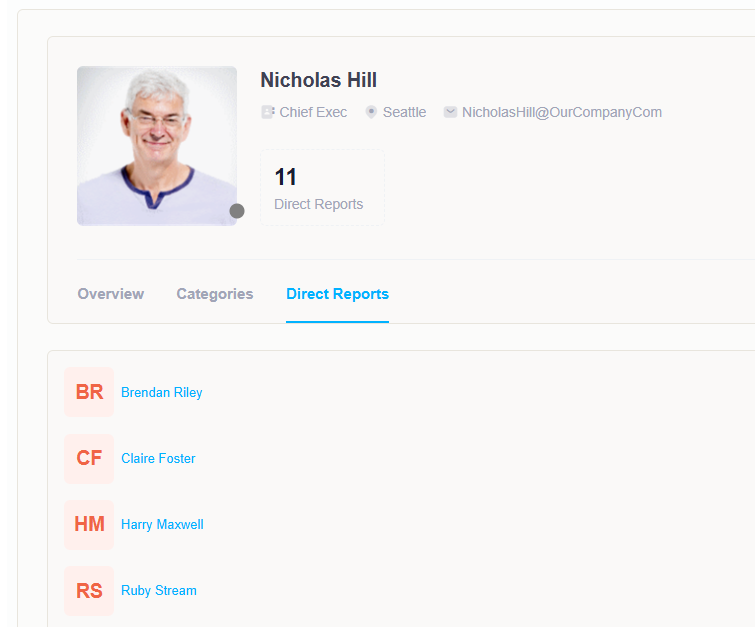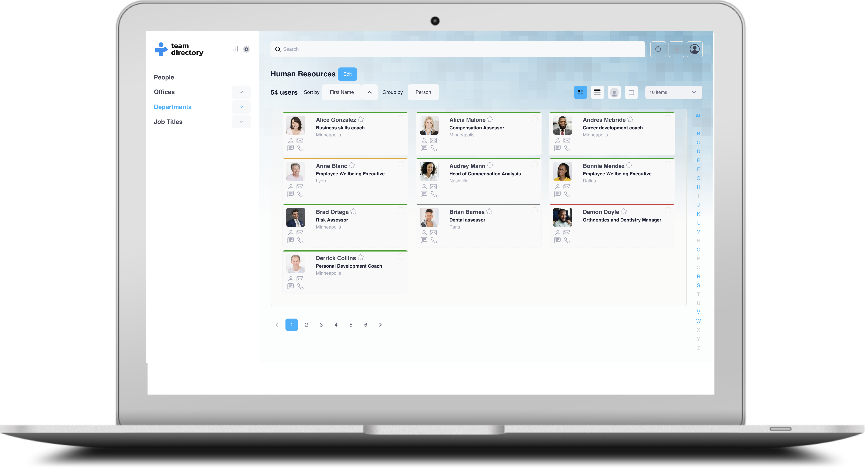The Profile Page
Updating your profile
The Profile Page in TeamDirectory is similar to the Information Window, but it offers additional functionality if your organization allows it. This page gives you more control over your personal information, letting you update your profile data as needed. Additionally, the Profile Page provides an overview of the categories you belong to and displays any team members who directly report to you.
Access your profile page here ( https://app.team-directory.com/profile)
Viewing and Updating Your Profile
The Profile Page displays your basic details, including your name, job title, department, and contact information. If your organization has enabled profile editing, you can:
- Update your contact details: Modify your email address or phone number.
- Edit your office location: Update the office you're assigned to.
- Change other relevant information: Depending on your organization’s settings, you might be able to adjust other details such as your job title or department.
To make changes, simply click the Edit button next to the information you want to update.
Changes are not made immediately, they need to be approved and applied by your administrators
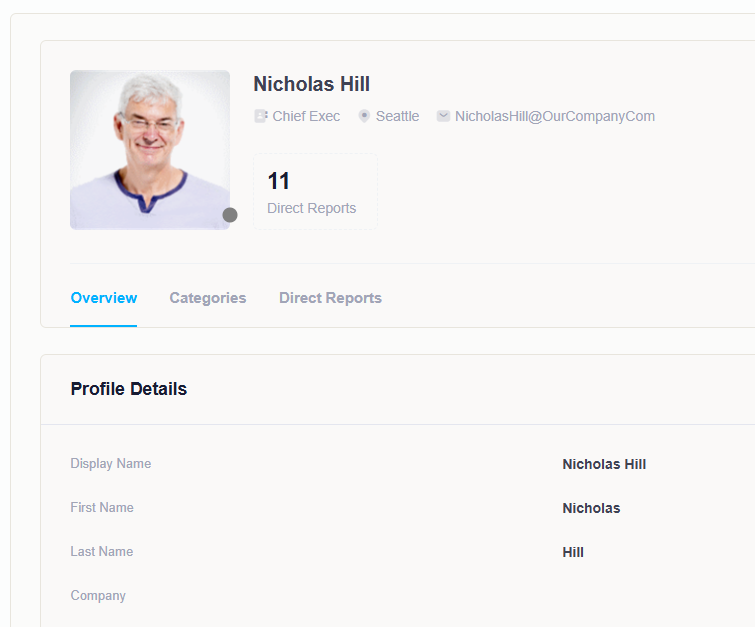
Categories
The Profile Page also shows a list of all the categories you are a part of. Categories could include:
- Department: The department you belong to (e.g., Marketing, HR, IT).
- Office: Your office location.
- Job Title: Your role within the organization.
These categories help define where you fit within the organization and make it easier for others to find and collaborate with you.

Direct Reports
If you manage a team, the Profile Page will also display a list of your direct reports. This allows you to easily see the people who report directly to you, along with their contact information and job titles. You can click on their names to access their Information Window for further details.