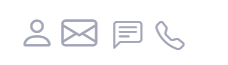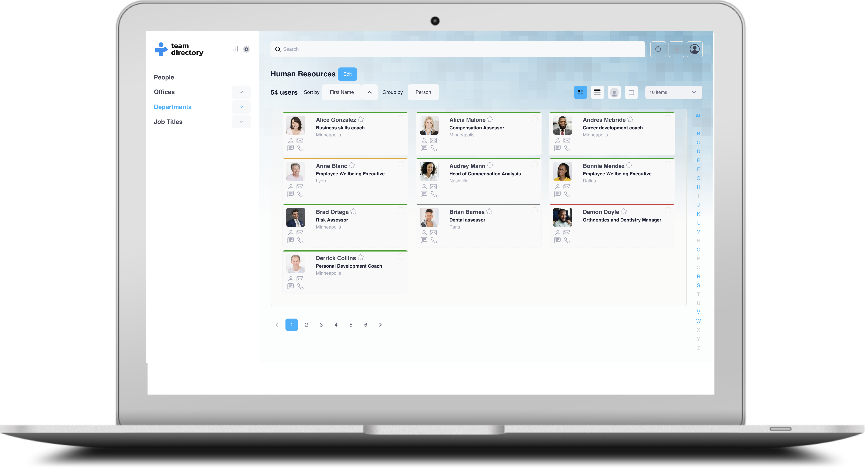The Information Window
Viewing peoples details
The Information Window in TeamDirectory is a pop-up that displays detailed information about a selected team member. This window provides an easy way to view important contact and organizational details and enables quick actions such as starting a chat, making a call, or sending an email.
Accessing the Information Window
To open the Information Window:
- Simply click on a person’s from your search results or from a category view (e.g., office or department).
- The pop-up window will appear, displaying all available information about that person.
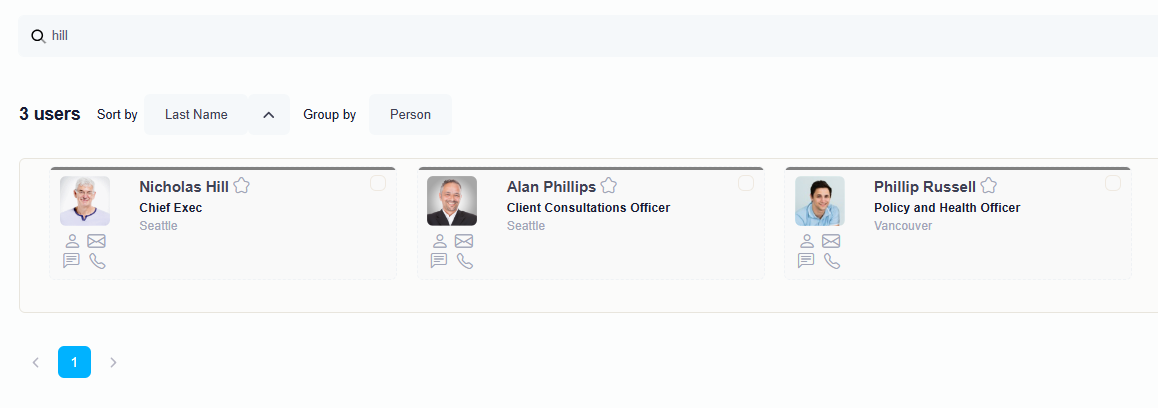
Details Displayed
The Information Window shows the following key details:
- Email: A clickable email link that opens your default email client to compose a new message.
- Phone: The person’s contact number. You can click to call directly if your device supports it.
- Department: The department the individual belongs to (e.g., Human Resources, IT, etc.).
- Office: The office location of the person.
- Job Title: Their role in the organization.
- Availability: You can view the person’s availability for their current working day, giving you insight into their schedule.
- Teams Presence Status: Shows the person’s presence status (e.g., Available, Busy, Do Not Disturb) from Microsoft Teams.
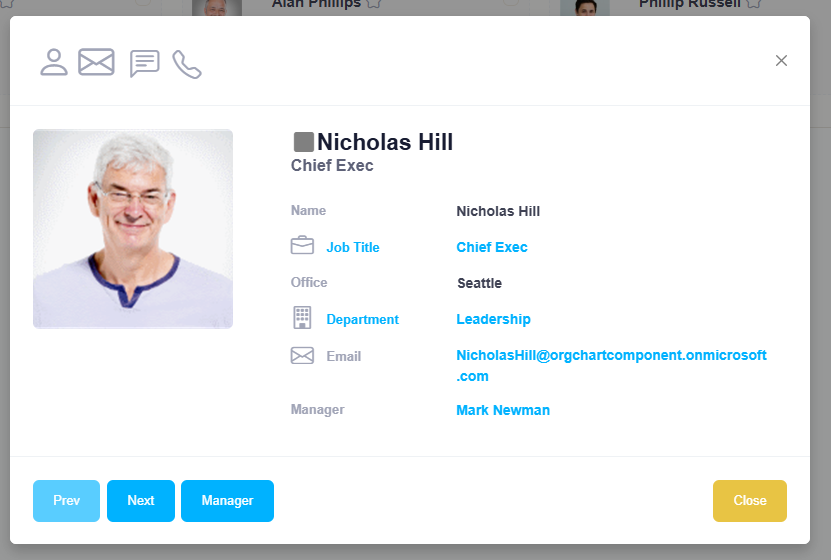
Quick Actions
In addition to viewing information, you can also perform the following actions directly from the Information Window:
- Start a Teams Chat: Click the chat icon to immediately start a conversation with the person on Microsoft Teams.
- Make a Call: If your system is set up for calls, you can click the phone icon to make a direct call.
- Send an Email: Clicking the email link will open your default email client to send a message.
- Video Call: If supported, you can start a video call with the user.