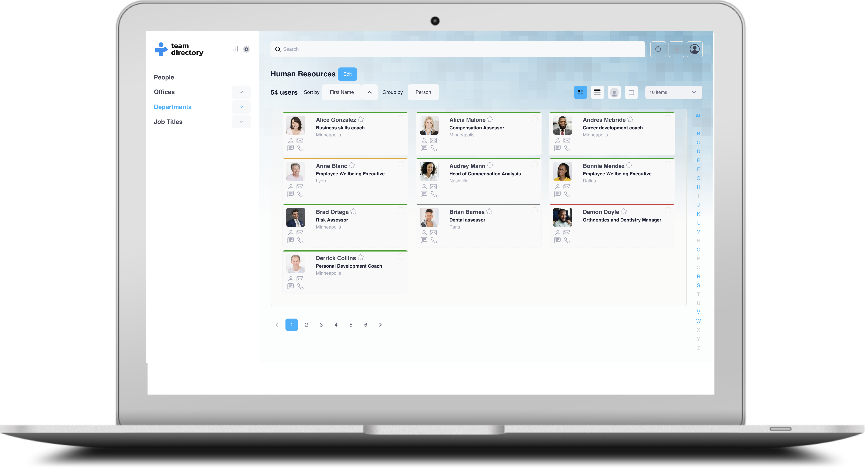Data Integrity - Fixing Data
What are categories in TeamDirectory
The Fix process in the Directory Integrity feature allows administrators to review the failed checks and correct issues directly within TeamDirectory. The Fix page lists all the integrity checks that have been run and shows the number of users who failed each check.
Viewing Failed Checks
The Fix page provides two main views for reviewing failed checks:
- By Integrity Check: This view lists each integrity check (e.g., empty values, invalid data) and shows the number of errors found in the directory for each check. For example, the "Empty values of country" check lists all users missing country data, with a total count of errors.
- By User: In this view, administrators can see individual users and the checks that each person failed. This allows for a user-focused approach to fixing the data.
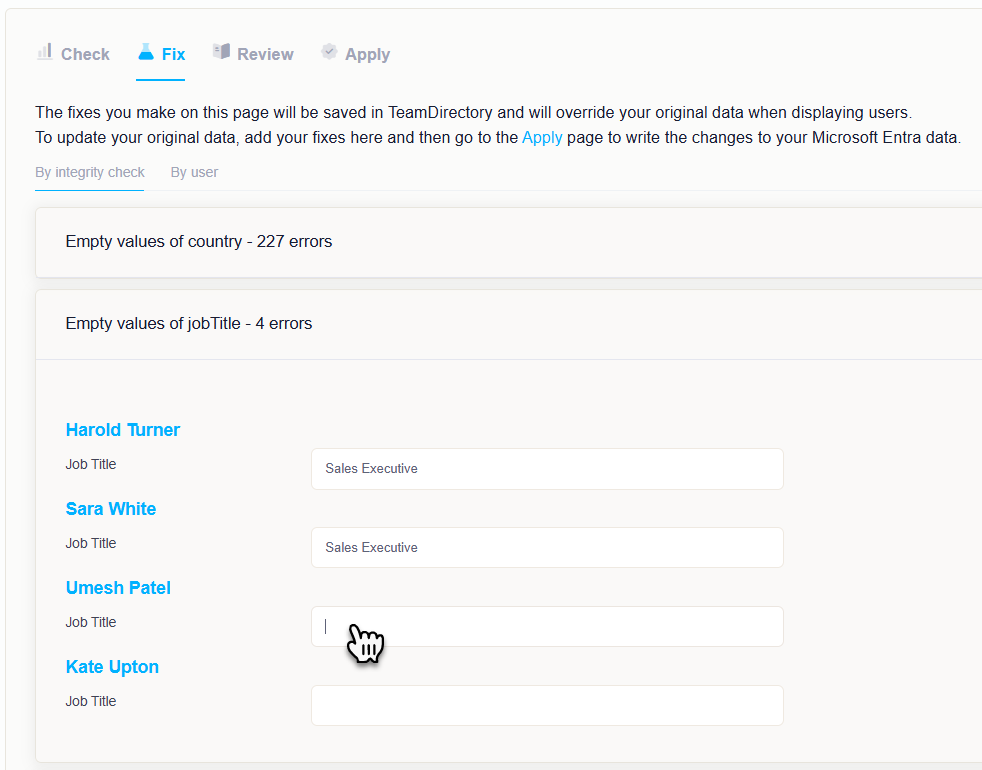
Expanding the Details
For each failed check, administrators can click the Details button to view more specific information about the failed data. In the Details view, administrators can manually correct the invalid or missing values.
Example
- If a user has an incorrect department listed, such as "IT," the admin can update the department name to the correct term, such as "Information Technology Services."
- If there is a spelling mistake in the City field, such as "Lonon" instead of "London," the admin can fix the value directly in the Details section.
These changes will be saved in TeamDirectory, overriding the original values when displaying users. Once all the necessary fixes are made, the admin can proceed to the Review and Apply stages to finalize the corrections and sync the data with Microsoft Entra ID.