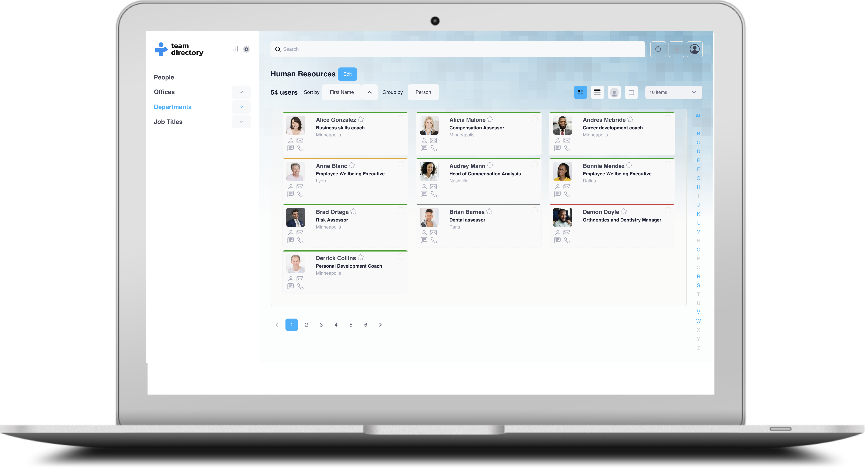Categories in TeamDirectory
What are categories in TeamDirectory?
Categories in TeamDirectory provide an organized way to group and view people within your organization based on shared attributes. Categories act as broad groupings, helping you to quickly navigate through different organizational structures.
For example, the Department category includes several category items, such as Human Resources, IT, and Sales. When you select a category, you will see all the available category items related to it. Selecting a specific category item, like Sales, will show you a list of all the individuals working in that department.
Categories make it simple to explore and locate colleagues based on criteria that match your organization's structure, whether by department, job title, office, or any other grouping.
For more information, visit the Create Categories page. There is also a special Favorites category, where you can add people you frequently collaborate with for quick access.

When you first start using TeamDirectory, the system will automatically create three primary categories for your organization: Offices, Departments, and Job Titles. These categories are designed to help you quickly organize and navigate through the team members based on their physical location, department, or role within the organization. By using these predefined categories, you can instantly gain an overview of how your organization is structured.
Selecting a specific item within any category is a great way to filter and view people associated with that category. For example, choosing a specific office within the Offices category allows you to see everyone who works at that location. This makes it easy to connect with team members based on their office, department, or job title, helping improve collaboration and providing better visibility into your organization’s structure.
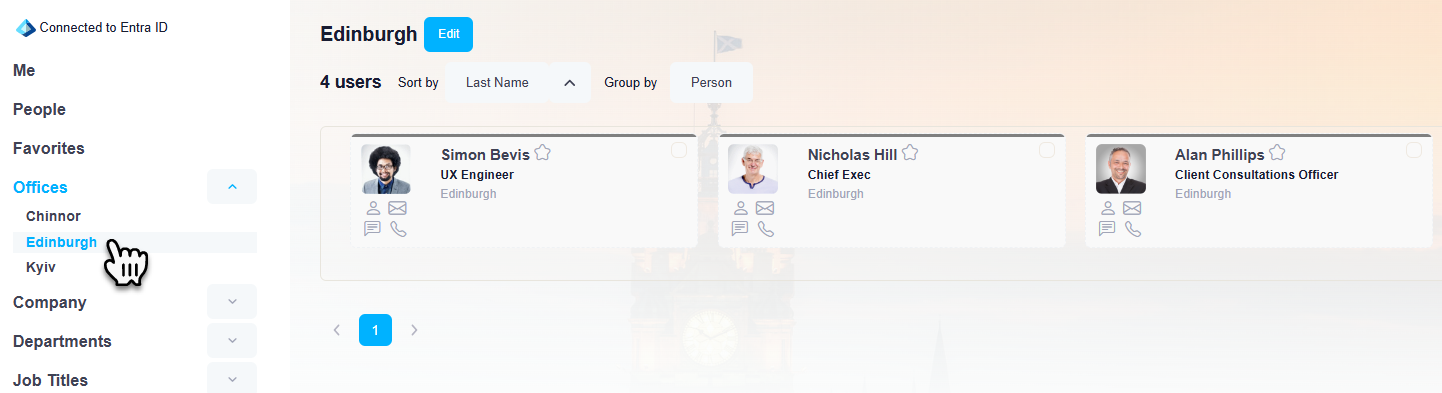
Administrators of TeamDirectory can create additional custom categories to further organize your team.