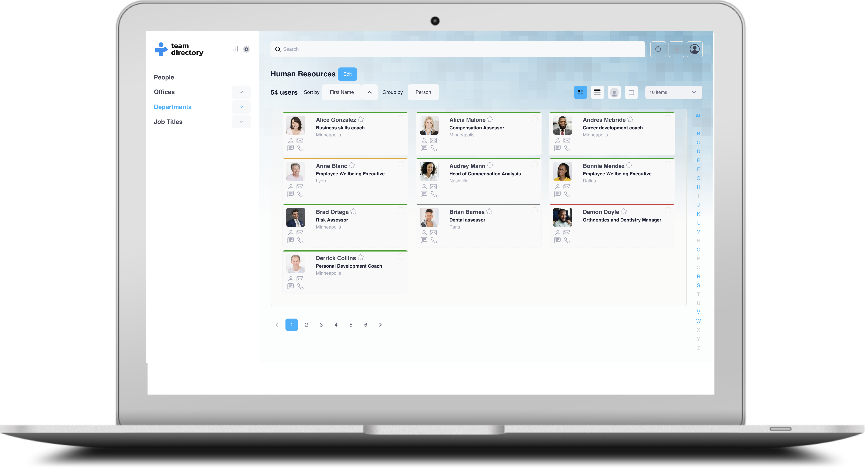Fields in TeamDirectory
The Fields settings page in TeamDirectory allows administrators to define which fields are displayed for each category and for each view type. This provides flexibility in customizing the information shown in different parts of the application, such as the Information Window and Search Results.
View Types
The Fields page lets you configure fields for the following views:
- Grid View: The information displayed when viewing a category in grid format.
- Table View: The information displayed when viewing a category in table format.
- Details View: The information displayed when viewing a person's details card.
Adding Fields to a View
To add fields to a specific view, follow these steps:
Select a Category
Navigate to the Fields settings page here. From the left-hand side menu, choose the category for which you want to add fields. For example, select People if you want to add fields for individual profiles.
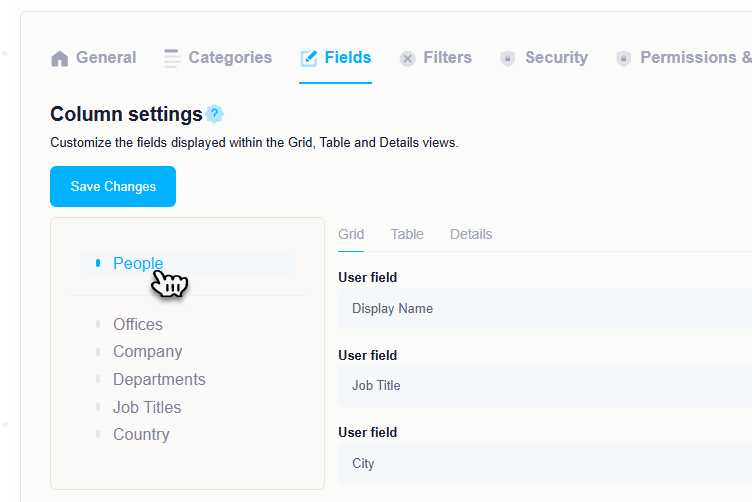
Create the Field
Click the Add button to create a new field for that view.
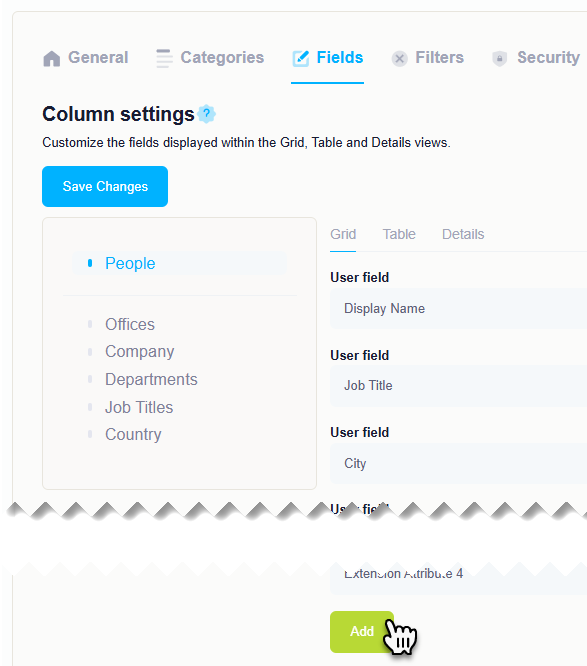
Choose an Entra ID Field
In the field creation form, select the Entra ID field you want to display. This could be any field available in your Entra ID directory, such as Job Title, Office, or Department.
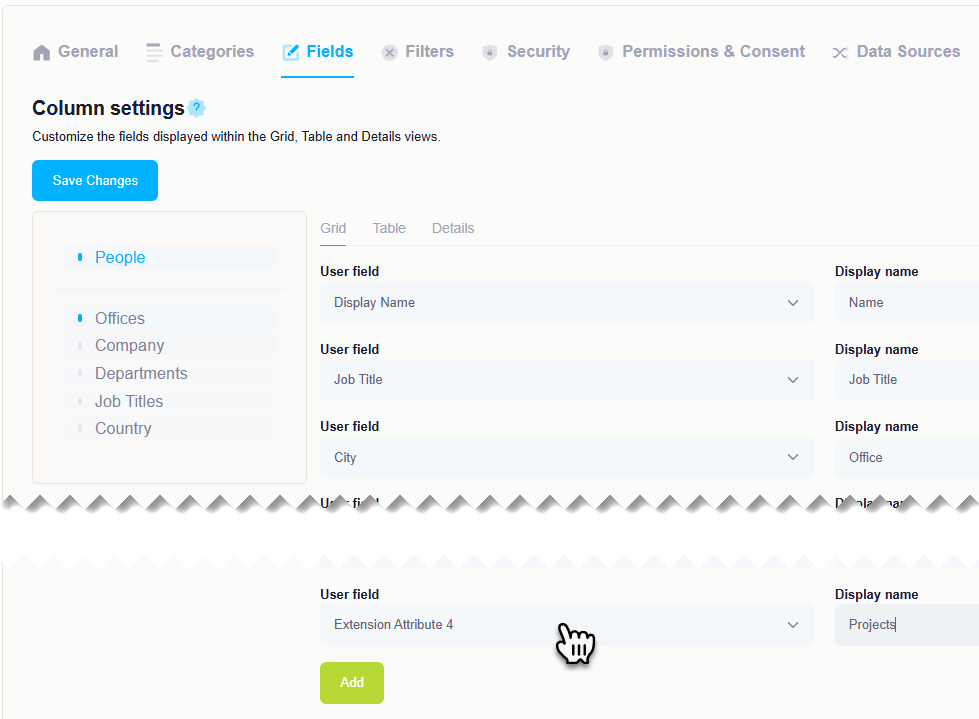
Save the Field
Once you have selected the field, click Save. The new field will now be included in the view type (e.g., Information Window or Search Results).
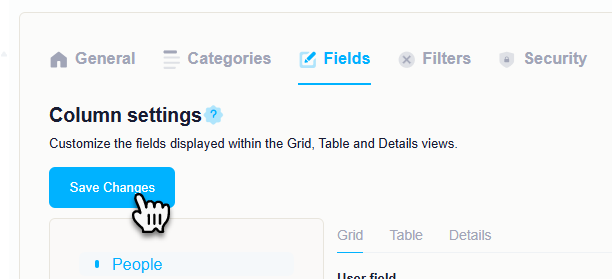
Example: Adding a Field to the Information Window
To add a field to the Information Window:
- Select People from the left-hand side menu on the Fields page.
- Click Add to create a new field.
- Pick the relevant Entra ID field (e.g., Job Title).
- Click Save to apply the changes.