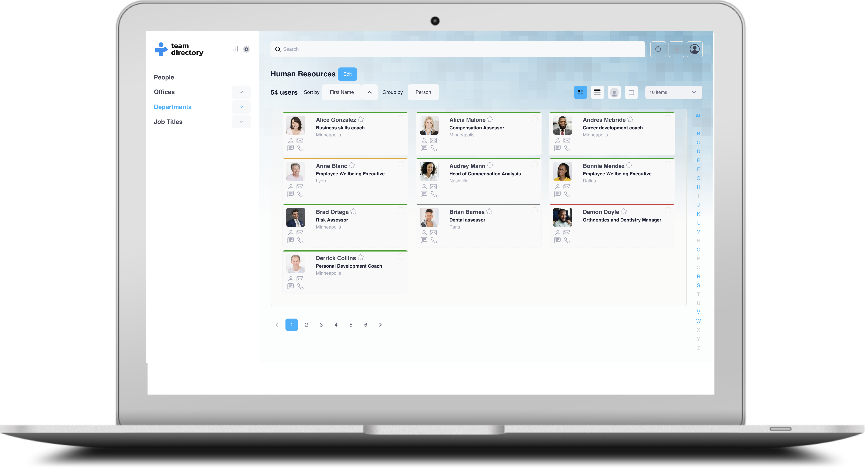Using Team Directory
Beginners guide to using TeamDirectory
What is TeamDirectory?
TeamDirectory is an employee directory designed to help you quickly and efficiently search through your organization and locate the people you need. Whether you're looking for a specific person, department, or job title, TeamDirectory allows you to easily locate the information you need using advanced search and filtering options.
Getting Started
Once you’ve logged into TeamDirectory, you will be connected to your organization’s data, typically sourced from Azure Active Directory. The tool automatically syncs the latest data from your directory, ensuring that you have the most up-to-date information about team members, departments, and job titles. The left sidebar helps you navigate through sections such as People, Favorites, Offices, Departments, and more.
Using the Search Feature
The search bar at the top of the screen allows you to locate people, offices, or departments quickly by typing in a keyword. Follow these steps to use the search effectively:
Guide to Searching
- Enter your search term – Start typing in the search bar. You can enter names, job titles, department names, office locations, or any keyword relevant to the organization. TeamDirectory automatically starts suggesting results as you type, making it faster to find what you need.
- View the search results – As you type, TeamDirectory will dynamically display matching results in real-time. You will see a list of team members, offices, job titles, or departments related to the keyword.
- Use Alphabetic Filter to narrow your search – If too many results appear, you can use the alphabetic filter right panel to narrow down your search.
- Select a result – Once you find the person, office, or department you are looking for, click on the result to view more details. If it’s a person, their detailed profile will appear, showing their contact details, job title, department, and other relevant information.

Search Example
In the example below, a user typed "London" into the search bar. TeamDirectory immediately displayed relevant results, including individuals with "London" in their name, departments located in London, and offices with "London" in the title.
This shows how flexible and powerful the search functionality is, allowing you to locate specific individuals or groups quickly.
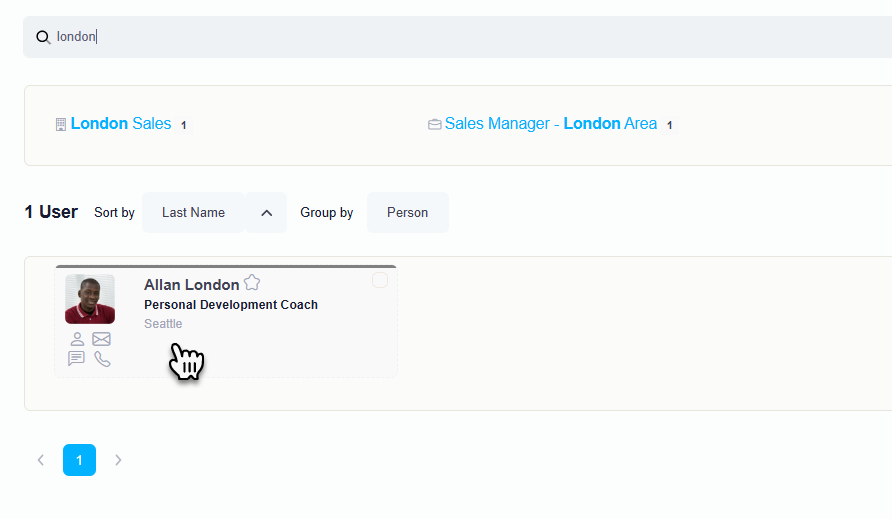
Support and Help
If you have questions or run into issues you can also contact the support team here.